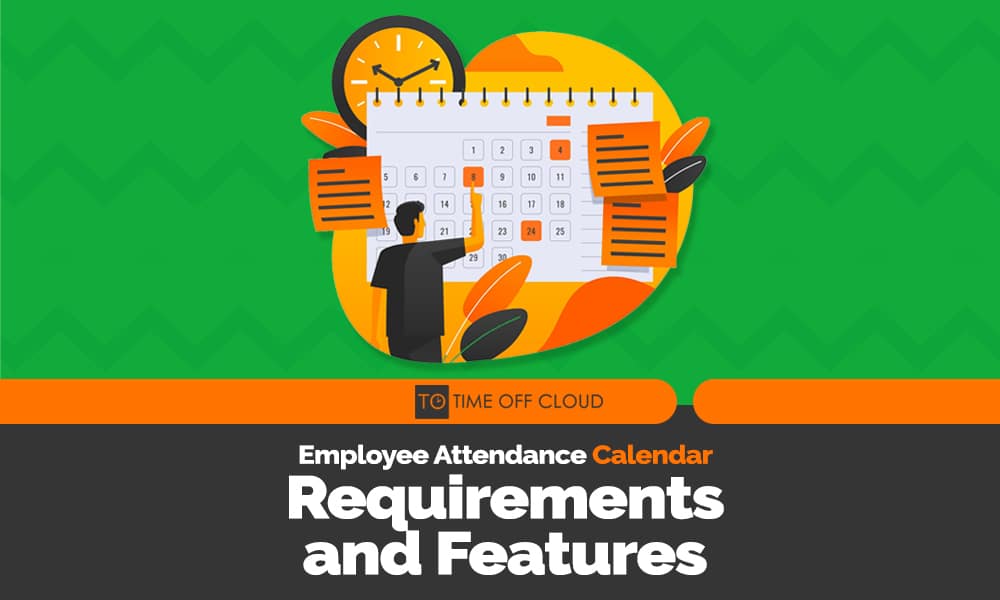Time Off Cloud is a leading employee PTO management system that is defined by exceptional service, competitive features, and an unparalleled interface. It serves as a solid foundation for successful employee management by simplifying leave and PTO requests through cloud-based inputs.
Time Off Cloud also provides a unique employee attendance calendar with impressive specifications. This tool accurately records employees’ working hours and days within a specified duration. The calendar and time-tracking features are always up to date, ensuring ease of use with just a few clicks. Compared to traditional paper calendars that involve time-consuming manual processes, Time Off Cloud offers a more efficient solution.
In this article, we will explore Time Off Cloud’s various employee attendance calendar options, the steps involved in calendar subscriptions, and the different types of calendar content.
3 Employee Attendance Calendar Types
Time Off Cloud offers not just one, but three types of calendars:
1. Web Portal Calendar
The content of Time Off Cloud’s calendar tool is highly customizable to align with your company’s specific policy goals. By default, employees can only view their own Time Off entries and company holidays. However, this setting can be changed.
For example, selecting the “Between Department Employees” setting allows all employees within the same department to see each other’s days off. If there are multiple subdivisions within the department, employees can only view the days off of their colleagues within the same subdivision.
Alternatively, the administrator can enable the “Between All Employees” setting. This allows everyone in the company or organization to see each other’s days off without any limitations or restrictions. To modify the default settings, navigate to the settings icon, go to the general settings screen, and click on the “Share Dashboard Calendar” option.
2. Email Calendar Invitation
Time Off Cloud streamlines the leave request process by implementing a seamless email calendar invitation system. This feature ensures prompt and convenient communication regarding the status of leave requests, whether they are approved or rejected. When a Time Off Request is approved, it comes bundled with an invitation.ics file, a standard file format used to share calendar event information.
This invitation.ics file serves as a digital invitation that can be added to the employee’s or supervisor’s calendar application of choice. By simply clicking on the invitation.ics file, the event details, including the approved time off, are automatically integrated into the calendar, creating a hassle-free scheduling experience.
This email employee attendance calendar invitation functionality eliminates the need for manual entry or cross-referencing between different systems. Employees can easily keep track of their approved time off by syncing their calendars with Time Off Cloud, ensuring they are aware of their upcoming leave and can plan accordingly. Supervisors also benefit from this feature, as it allows them to efficiently manage and coordinate employee schedules by having a consolidated view of approved time off across the organization.
3. Calendar Subscription with iCal Feed
Time Off Cloud offers a powerful feature called Calendar Subscription with iCal Feed, leveraging the capabilities of iCalendar Feed technology. An iCal Feed, short for iCalendar Feed, is a widely recognized and accepted standard in the realm of web technology for publishing and distributing calendar schedules.
With the Calendar Subscription feature, Time Off Cloud seamlessly integrates with popular calendar applications. This includes Apple Calendar, iOS Calendar, Outlook, Office365, and Google Calendar. This integration allows for effortless synchronization of calendar data between Time Off Cloud and these widely used calendar platforms.
By subscribing to the iCal Feed, users can access and automatically update their Time Off Cloud schedule within their preferred employee attendance calendar application. This eliminates the need for manual entry or cross-referencing between multiple systems. It provides a streamlined experience where users can view and manage their time off alongside their other appointments and commitments in a single, consolidated calendar.
Subscribing to a Calendar
Step 1: Obtain the Calendar URL
To subscribe to a calendar in Time Off Cloud, you need to acquire the calendar URL link. The Account Owner or Admin must enable the visibility settings in the General Settings under iCal Feed Visibility to grant access. By default, the visibility is restricted based on the account role.
Once the settings are properly configured, the Calendar will display a “share” button, allowing the admin to share the link with others.
After clicking on the “share” button, the Calendar URL will appear on the screen. Simply copy and paste the provided link and send it to the desired recipients for calendar subscription.
Step 2: Add the Calendar URL to Your Calendar Application
To import the Time Off Cloud schedule into your preferred calendar applications, you need to subscribe to the iCal Feed. This standardized format is supported by major schedule applications on the web, desktop, and mobile devices.
After subscribing to the iCal feed, your calendar application will automatically refresh and reflect the schedule from Time Off Cloud.
Here are the steps to add the Calendar URL for various calendar applications:
– Apple iOS (iPhone or iPad): Launch the settings application on your iOS device. Tap on “Passwords & Accounts,” then select “Add Account” followed by “Other” and “Add Subscribed Calendar.” Paste the Calendar URL from Time Off Cloud and tap “Next.” You can optionally change the description and then tap “Save” to complete the process. No username or password is required.
– Google Calendar: Visit the Google Calendar webpage and locate the “Add Calendar” text box on the left side. Click on the three dots next to it and choose “From URL.” Paste the URL from Time Off Cloud and click “Add Calendar.” Note that Google Calendar may not immediately refresh your calendar content. As long as you see the message “Calendar is added,” the import was successful.
– Mac OS X iCal: Launch the Apple Calendar on your MacBook or Mac device. Select “File” and click on “New Calendar Subscription” from the menu. Enter the Calendar URL from Time Off Cloud and click “Subscribe.” Provide a name for the calendar and click “OK.” Unlike Google Calendar, Apple Calendar will import the events almost immediately.
The Calendar Content
Time Off Cloud provides two distinct ways to view the calendar, prioritizing the security and confidentiality of sensitive information:
1. Admin Dashboard Calendar
Exclusive access to the Admin Dashboard Calendar is granted solely to administrators and managers. This calendar presents comprehensive details, including the employee’s name, leave type, and the precise number of days and/or hours taken off. Administrators and managers can leverage this comprehensive view to efficiently monitor employee attendance and manage resource allocation within the organization.
2. Employee Dashboard Calendar and Shared iCal (Outlook) Calendar
The Employee Dashboard Calendar, along with the Shared iCal (Outlook) Calendar, ensures privacy while maintaining essential visibility. These calendars display the employee’s name and the corresponding number of days and/or hours requested and approved for leave. By excluding sensitive details, Time Off Cloud safeguards employee confidentiality while still providing a clear overview of leave time. The Shared iCal feature enables seamless integration with Outlook. This allows employees to synchronize their Time Off Cloud calendar with their Outlook calendar for enhanced convenience and productivity.
By offering these distinct calendar views, Time Off Cloud strikes a balance between transparency and data protection, empowering both administrators and employees with the information they need while upholding privacy standards.
In Conclusion
The adage “time is money” holds true in today’s technology-driven world, where time directly translates to profitability, output, and successful business endeavors. An employee attendance calendar plays a crucial role in enhancing overall productivity within an organization. Fortunately, Time Off Cloud’s distinctive and purpose-built features empower both employees and employers to maximize their time.
In conclusion, Time Off Cloud significantly contributes to successful employee management within a company. It serves as the key that unites individuals within an organization, aligning objectives and facilitating goals. Contact us to learn more, or schedule a free trial today.